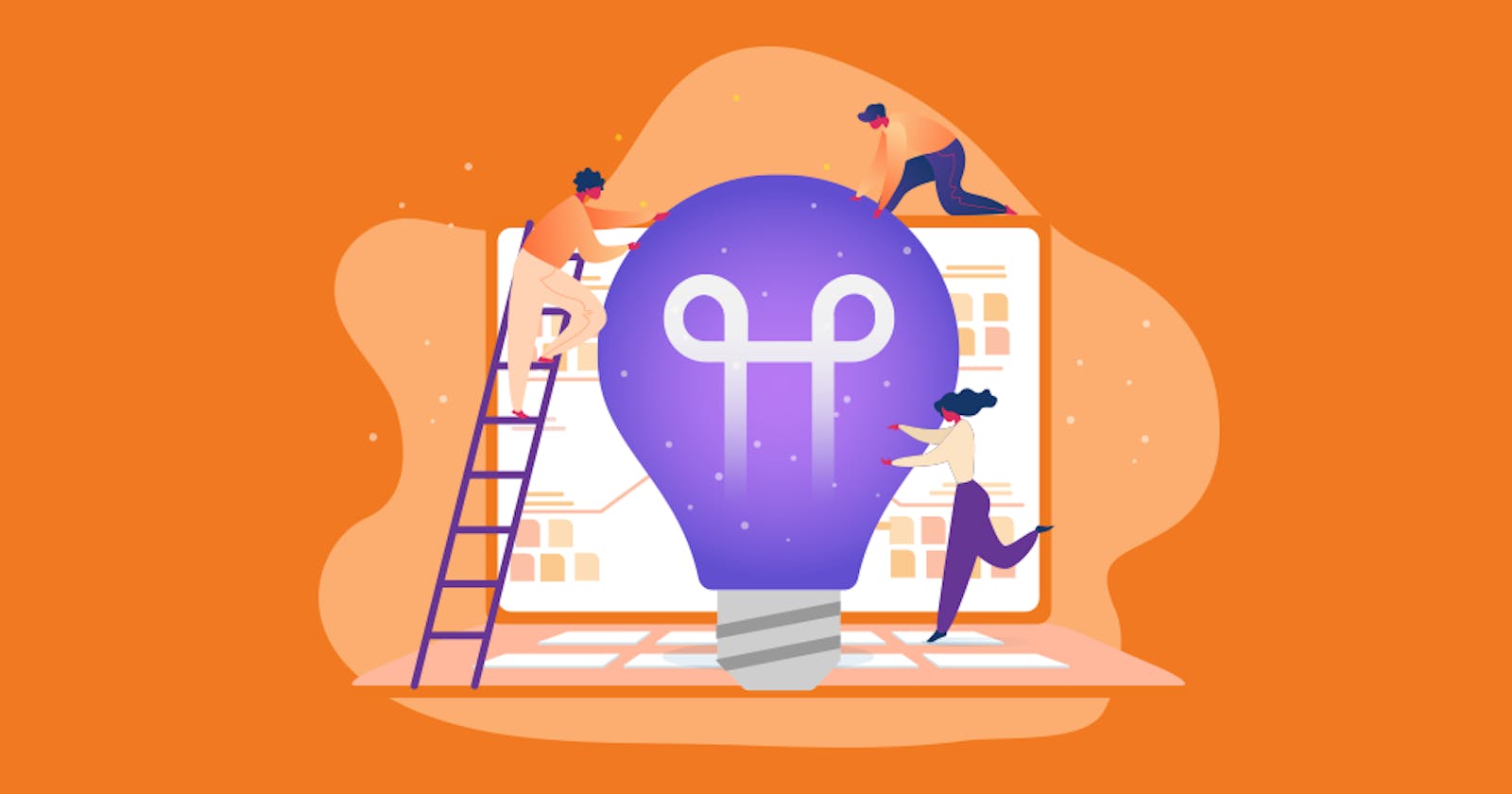There are 3 options if you want to delete the data captured by Application Insights
1. Delete Application Insights instance
The easiest one, but sometimes it isn't what we want. What if we need to delete some data collected by Application Insights before yesterday, or delete only all exceptions, some traces, etc - this option will not work.
We will also need to re-configure our app with a new Instrumentation Key after re-creating the new instance.
2. Data retention policy
This option deletes all data over a defined time period. The default duration of data retention is 90 days, the minimum value is 30 days. So, you need to wait at least 30 days.

The Application Insights is billed according to the amount of storage in GB you consume. In case when our application has generated a large amount of unnecessary data, and we need to remove it asap - the Purge API is coming.
3. Purge API
With Purge REST API you can delete the data from the Application Insights instance by applying a set of user-defined filters.
Let's use Postman to make a purge request.
But first, you need to authenticate by using the Azure Active Directory. To do that, you need to register an application:
Register an application
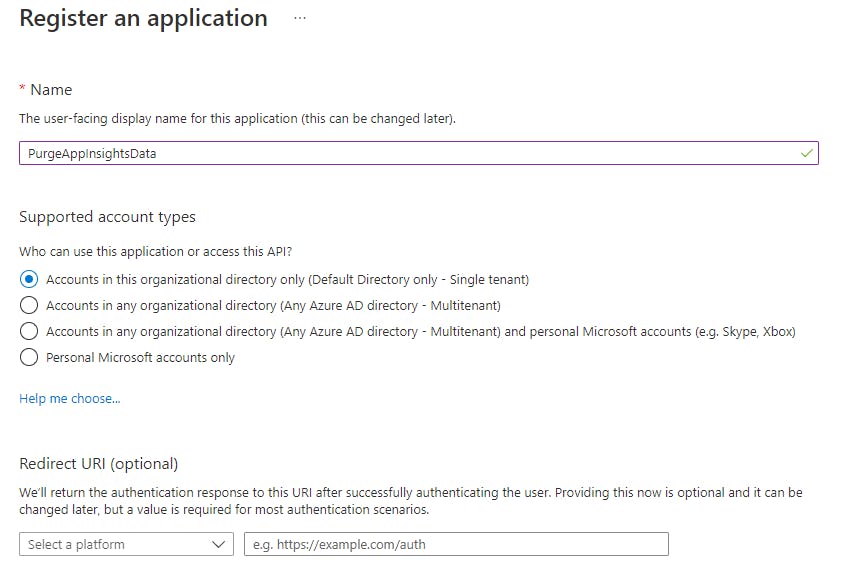
When the app is created, copy the Application (client) ID:
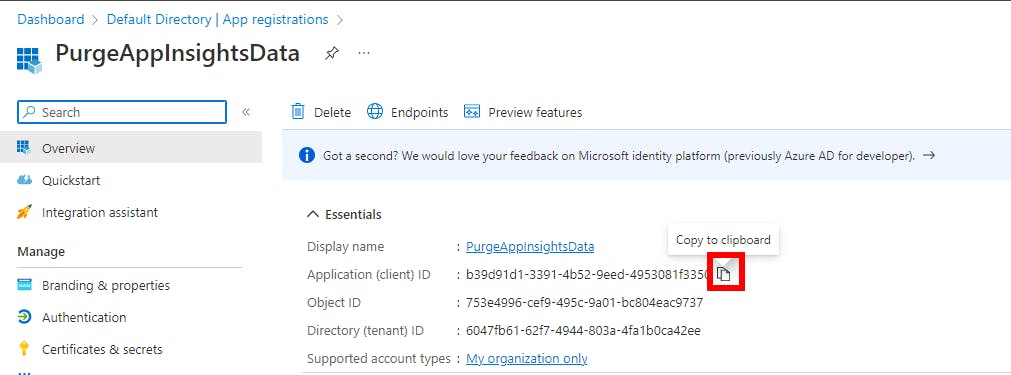
Then, create a secret key for the application registration:
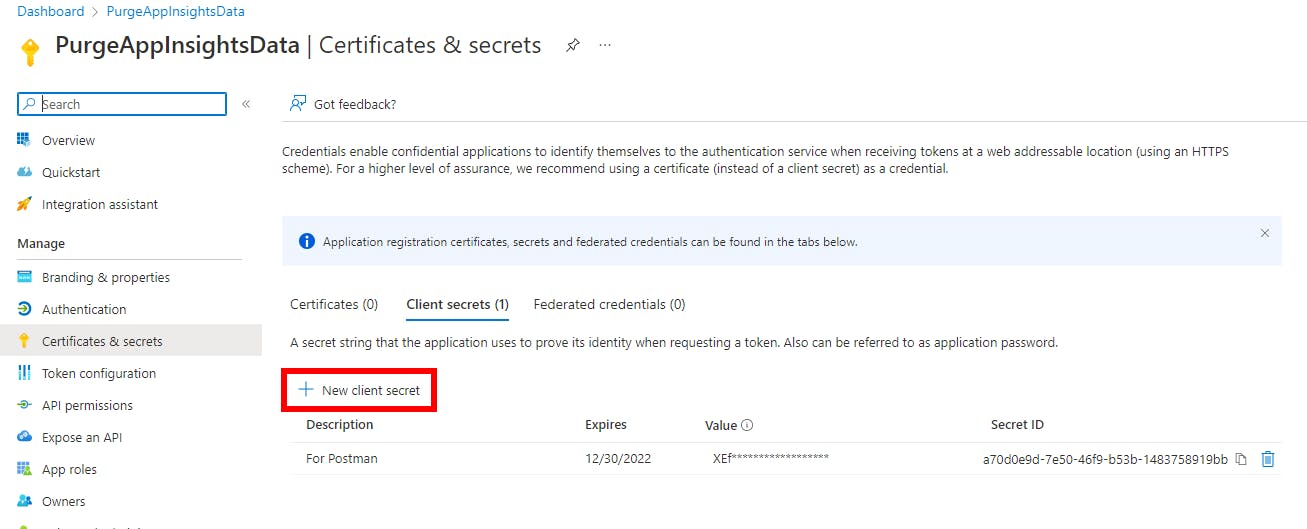
The next step is assigning a role to your app to access the Application Insights instance. Note that the role must be Data Purger.
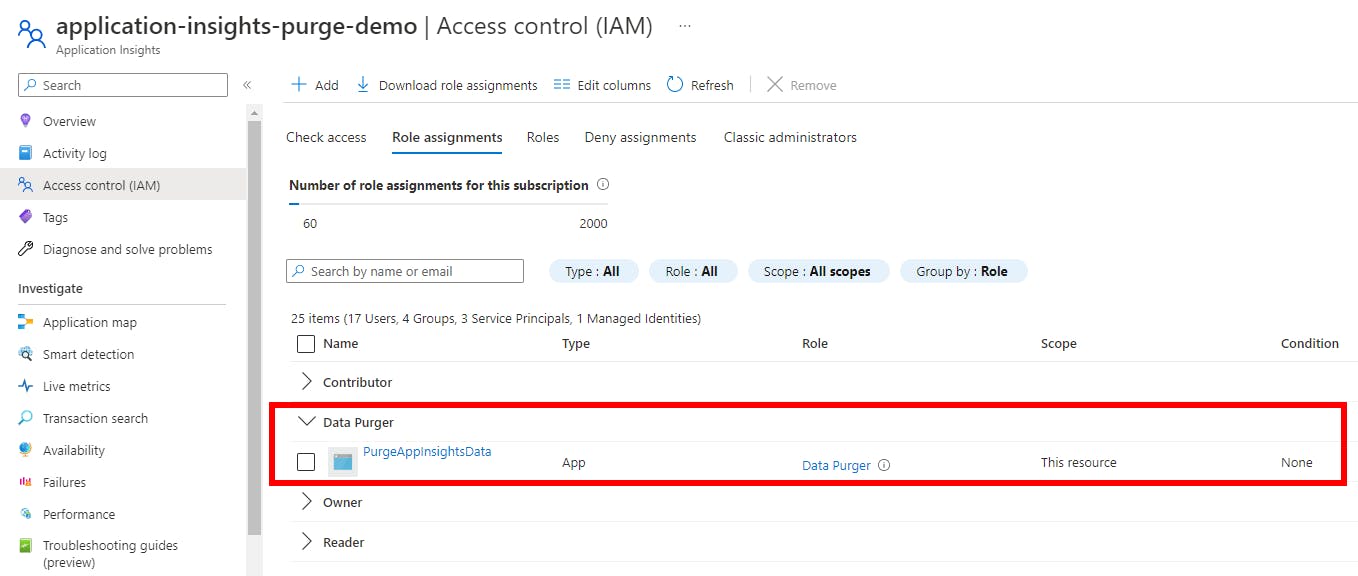
After that, the setup for authorization is finished.
Authorize
Now, let's use Postman to obtain a JWT token.
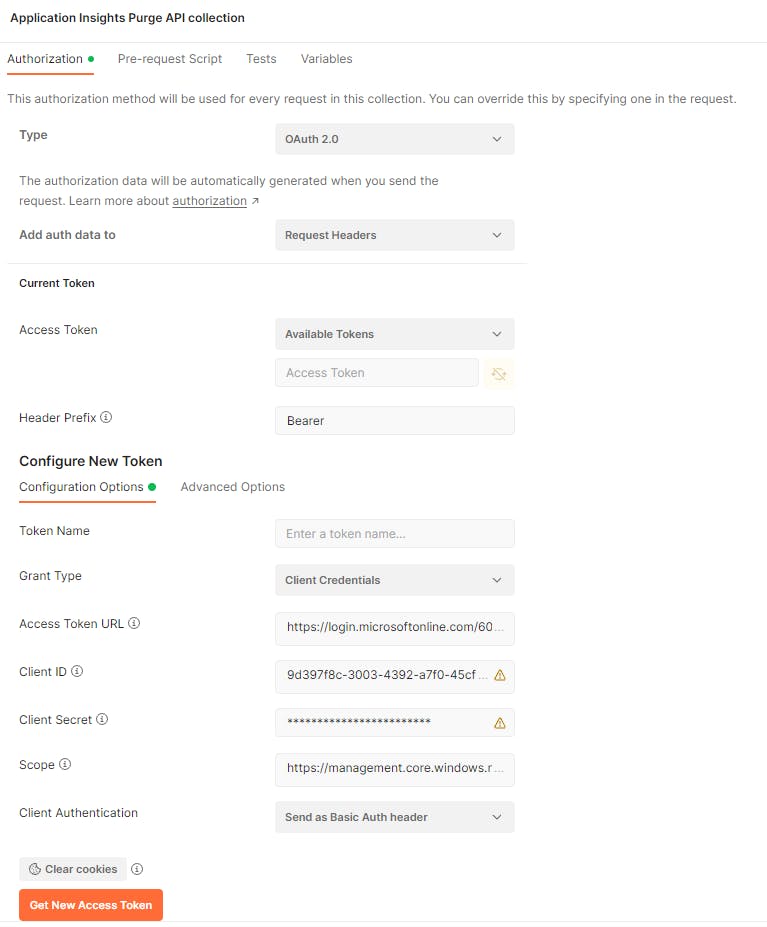
Where:
- Type is
OAuth 2.0 - Grant Type is
Client Credentials - Access Token URL is set to
https://login.microsoftonline.com/6047fb61-62f7-4944-803a-4fa1b0ca42ee/oauth2/v2.0/token, here the6047fb61-62f7-4944-803a-4fa1b0ca42eeis my TenatId from Azure AD - Client ID is your Application (client) ID from Azure AD
- Client Secret is a secret key for the application registration
- Scope is set to
https://management.core.windows.net/.default
Press Get New Access Token and if the authorization process is completed, use the token for the next Purge request.
Purge API
Use the following URL with your params:
https://management.azure.com/subscriptions/:subscriptionId/resourceGroups/:resourseGroupName/providers/Microsoft.Insights/components/:appInsightsInstance/purge?api-version=2015-05-01
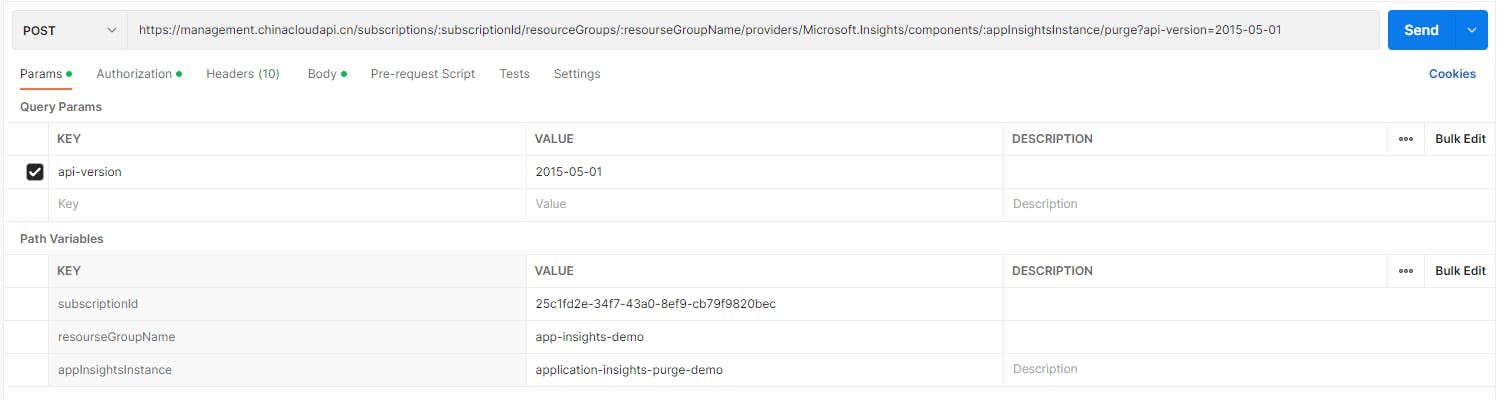
Let's say we want to delete all exceptions after 2022-09-20. To the request add the body below:
{
"table": "exceptions",
"filters": [
{
"column": "timestamp",
"operator": ">",
"value": "2022-09-20T00:00:00"
}
]
}
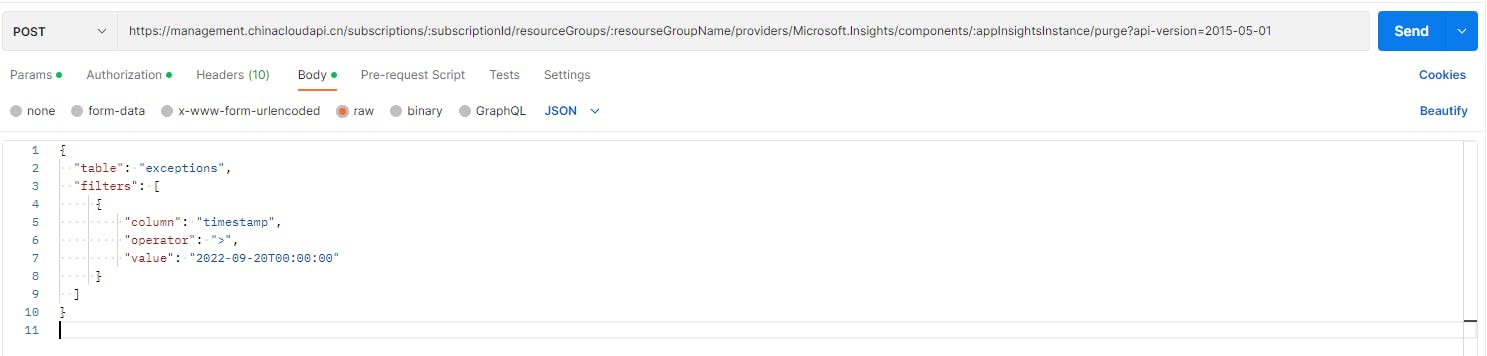
All available tables (including their schema) for Application Insight are on the Logs page:
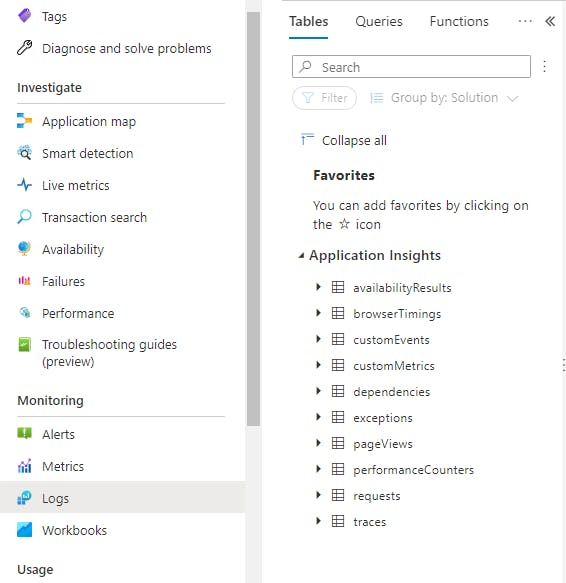
Don't forget to add a JWT token on the Authorization tab as a Bearer Token.
When the API is called, a purge task is started and you will receive its Id:
{
"operationId": "purge-048ccace-a6a0-41b9-80e3-fbc11a5bdd64"
}
A purge task of Application Insights data is not immediately executed. It may take up to 72 hours for the operation to complete.
An event will be recorded in the Activity Log with details about the operation.
You can check the status of the task by sending a GET request as follows:
https://management.azure.com/subscriptions/:subscriptionId/resourceGroups/resourseGroupName/providers/Microsoft.Insights/components/:appInsightsInstance/operations/purge-048ccace-a6a0-41b9-80e3-fbc11a5bdd64?api-version=2015-05-01
As you can see, initially the status of the ongoing purge operation is pending:
{
"status": "pending"
}